Introduction
Editing your TikTok videos in Adobe Premiere Pro can make a huge difference.Hence, It has advanced tools; thus, it is ideal for making polished videos.
Whether you’re just starting out or a seasoned editor, this guide will help you go through the process of editing your TikTok videos easily.
Setting Up Your Project For TikTok Videos
- Create a New Project: Firstly, open up Adobe Premiere Pro. Click on “New Project.” Name your project and select a save location.
- Adjust Sequence Settings: Since TikTok videos are vertical, you would want to first adjust your sequence settings. Go to “File” > “New” > “Sequence.” Now, choose a preset that comes nearest to your video, then change the frame size. Set frame size to 1080 for width and 1920 for height.
Importing Footage
- Import Your Clips: Drag and drop your video clips in the Project panel or go to “File” > “Import.
- Organize Your Clips:Moreover, organize your footage into bins, music, and effects. This keeps your workspace clean.
Basic Editing For TikTok Videos
- Drag Clips to Timeline:Firstly, drag your clips through to the timeline. Cut and trim them to length using the Razor tool or dragging the edges.
- Add Transitions:Moreover, add some of the tons of cool transitions, like “Cross Dissolve.” This would help smoothen your cuts a little. Just go to the Effects panel, search for “Cross Dissolve,” and drag it between two clips.
- Speed Adjustment: TikTok videos are fast moving. To increase or reduce the speed of a clip, right-click the clip on the timeline, select “Speed/Duration,” and change the percentage.
Adding Effects and Music For TikTok Videos
- Apply Effects:Firstly, premiere Pro has tons of effects available in the Effects panel, which include color grading and blurring. Drag and drop onto your clip.
- Add Text: Click into the Program Monitor with the Type Tool, then T. Type in your text, then change font, size, and color.
- Add Music: Now, music is one of the most essential components in any TikTok video. First, you will have to import the audio file and drag it onto the timeline under your video clips. Decrease the volume so that it doesn’t overpower the video.
Optimizing for TikTok
- Vertical Format:Firstly, make sure the video is in vertical format. Its aspect ratio shall be 9:16. If not, double-check the sequence settings.
- Length: Videos on TikTok have to be short and catchy, so keep those edits snappy, which means keeping the videos at 15-60 seconds long.
- Export Settings: When you’re ready to export, go to “File” > “Export” > “Media.” Here, change the format to H.264 and select the “Match Source – High Bitrate” preset; then change the resolution to 1080 x 1920.
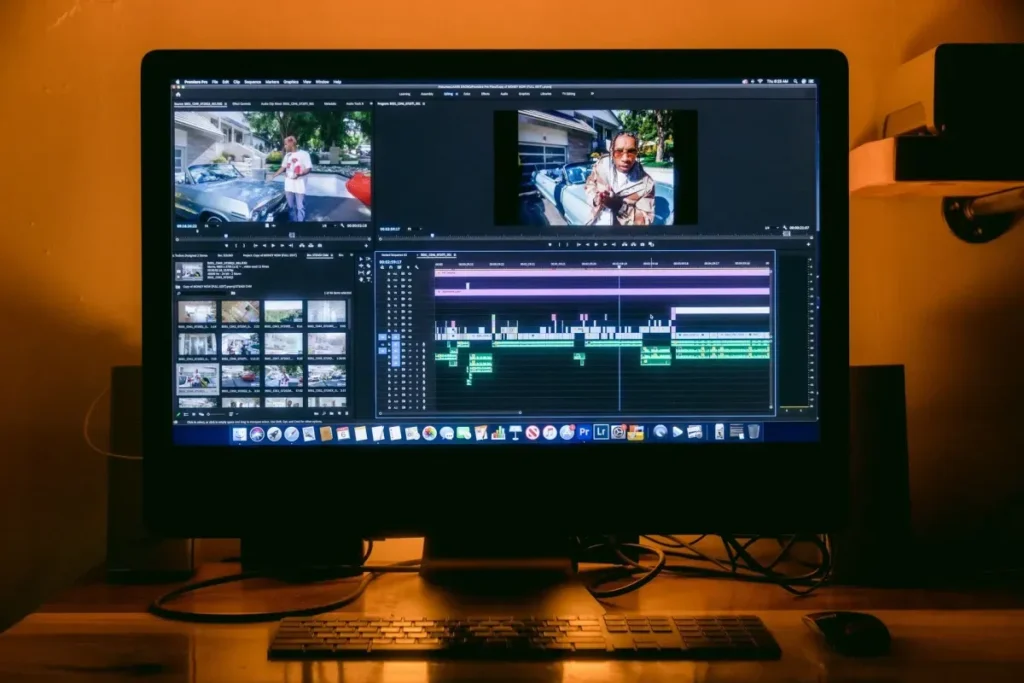
Advanced Techniques
- Color Grading: Edit color at a professional level using Lumetri Color. Window > Lumetri Color. Use this to enhance your video by adjusting things such as exposure, contrast, and saturation.
- Green Screen (Chroma Key): If you have filmed with a green screen, then this allows you to change the background with ease. Go to the Effects panel, then type in “Ultra Key” and drag and drop it onto the clip. Select the Eyedropper tool, then click the green color so it’s transparent.
- Motion Graphics: Premiere Pro’s Essential Graphics panel will help you add dynamic motion graphics. Window > Essential Graphics; then browse through templates or create your own.
Final Touches
- Review Your Video:Afterward, play all the way through your video. Check for mistakes or areas that need fine-tuning.
- Exporting: Make sure your export settings are correct. Click “Export” and wait for your video to render.
Editing Tips For TikTok Videos
| Tip | Description |
| Adjust Sequence Settings | Ensure vertical format for TikTok. |
| Use Short Clips | Keep video lengths between 15-60 seconds. |
| Add Engaging Effects | Use effects like transitions and color grading. |
| Incorporate Music | Sync your edits to the beat of the music. |
| Optimize Export Settings | Export in 1080×1920 resolution for best results. |
Facts and Figures
- Engagement: TikTok videos with high engagement are usually 15 to 30 seconds long.
- Vertical Video: 98% of TikTok users watch videos vertically.
- Audio Use: 90% of the top-performing TikTok videos have music or sound.
Pros
- Professional Quality: Premiere Pro offers advanced tools for high-quality edits.
- Customization: You have complete control over every aspect of your video.
- Versatility: Perfect for both simple and complex editing tasks.
Cons
- Learning Curve: Premiere Pro can be challenging for beginners.
- Cost: It’s a paid software, which may not be ideal for casual users.
- Time-Consuming: Editing can be time-intensive, especially for detailed projects.
Conclusion
Editing TikTok videos using Adobe Premiere Pro allows for professional-grade content. While it may require time and effort to master, the results can significantly enhance your TikTok presence.
By following the steps outlined in this guide, you can create eye-catching, engaging videos that stand out on TikTok.
Related Post:
How To Make Money On Social Media in 2024
FAQs
1. Can I use Premiere Pro on any device?
Premiere Pro is available on Windows and macOS, but it’s not available on mobile devices.
2. What are the best export settings for TikTok?
Use H.264 format with 1080×1920 resolution and Match Source – High Bitrate preset.
3. Is Adobe Premiere Pro suitable for beginners?
It has a learning curve, but with practice, beginners can create impressive edits.
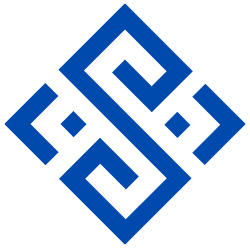

1 thought on “How to Edit TikTok Videos Using Adobe Premiere Pro”